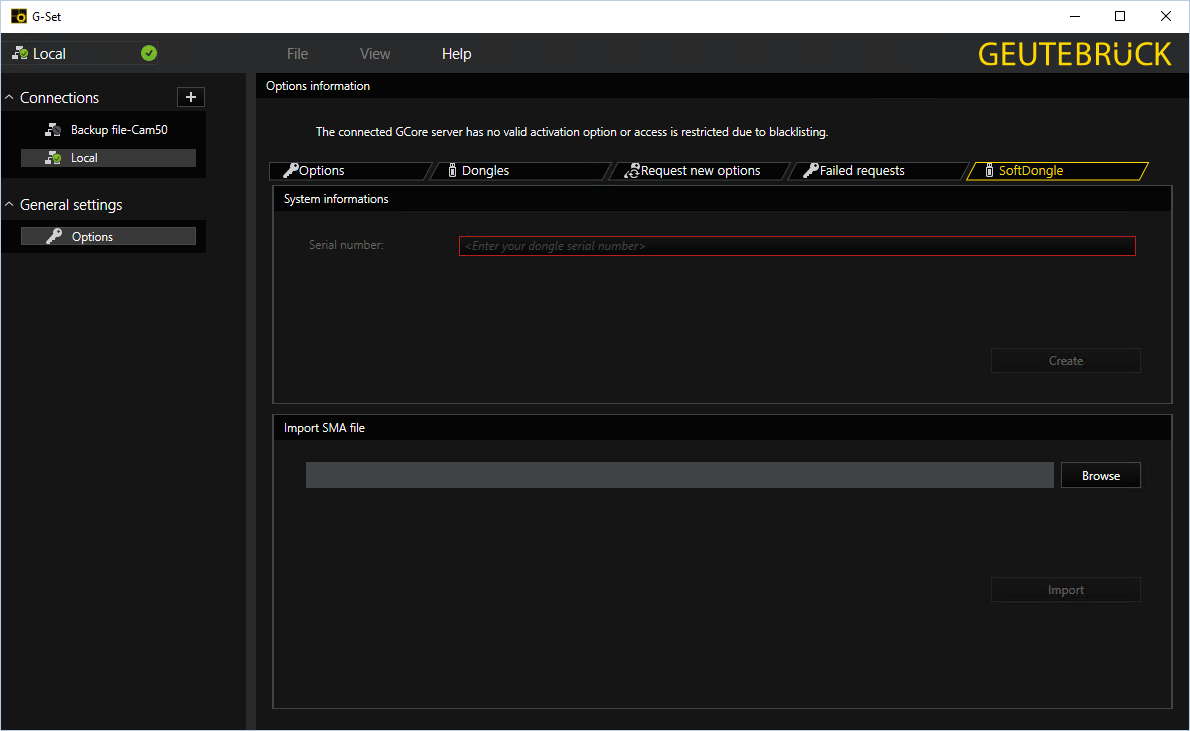Options
In the Options dialog window you can manage your licenses or options and import new licenses.
The dialog consists of the following tabs:
Options
This tab provides an overview of the available licenses. It contains information about the options in the database and displays all available options. Right-click on an entry to expand the list with more information.
You can choose between operating with the Traditional or Smart Licensing license model by enabling or disabling the Smart Licensing option. For more information see Activate Smart Licensing.
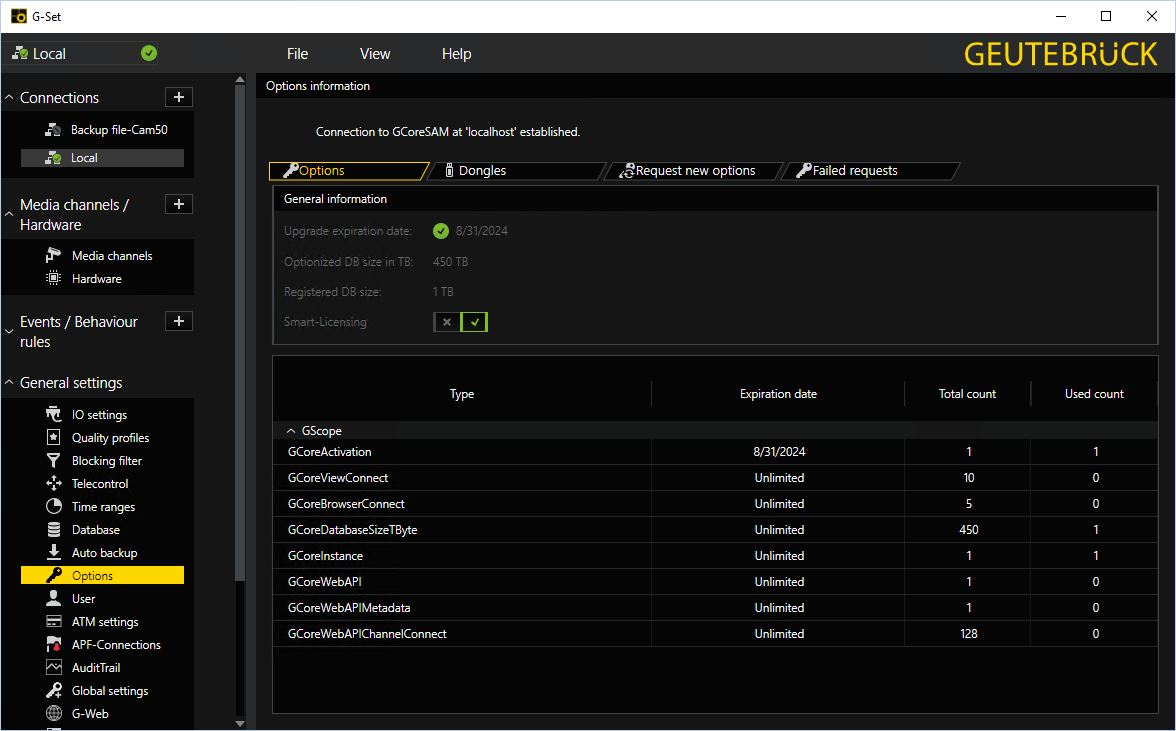
If you use the Remote-Dongle-Mode of the G-Core SAM, you have to configure the connection to the central SAM service in this tab.
Enable the Use remote SAM option to activate the use of the central SAM service and specify the IP address of the central SAM server in the Remote SAM IP text box. Then click the Save button.

Dongles
All identified dongles are displayed on this tab. In our case, a Smart Licensing dongle was found. If a dongle is clicked on, all information about this dongle is read out.
With Smart Licensing, one Smart Licensing dongle is available for all licenses and options. With Traditional Licensing, you can import multiple dongles.
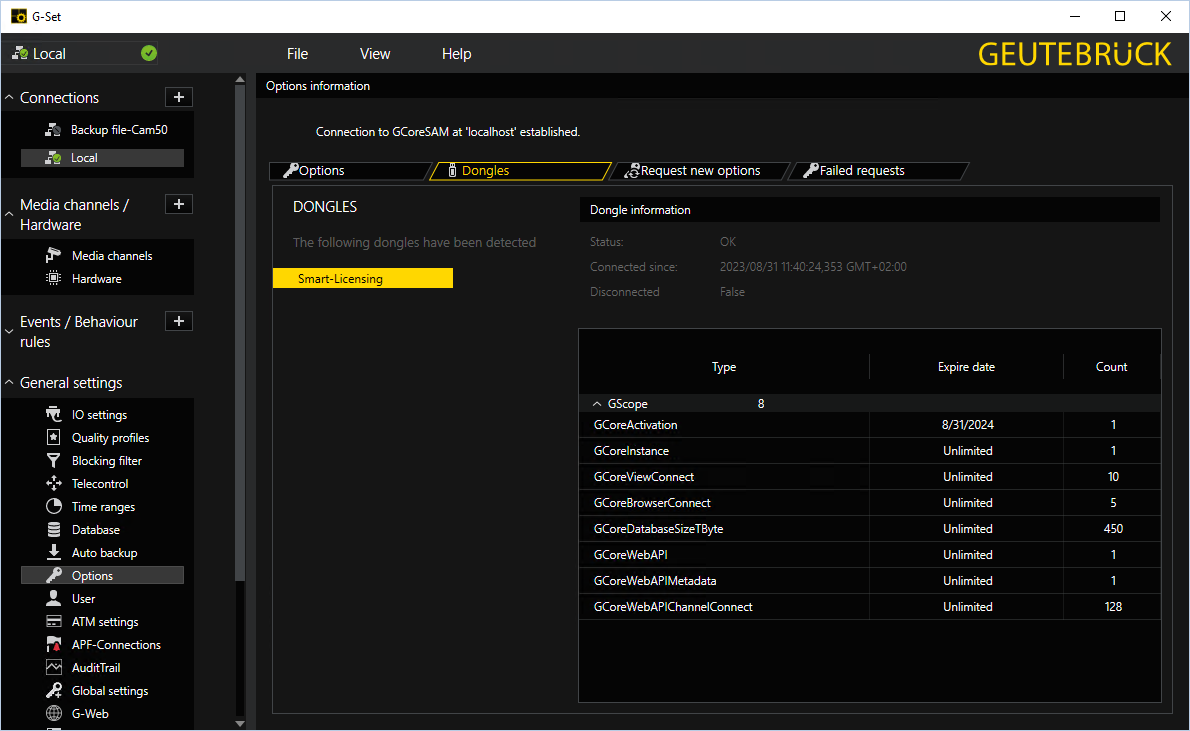
Request New Options
This tab is only for requesting Traditional Licensing options (see License Overview).
New options for Traditional Licensing can be requested via this dialog. When you click on the dongle to which the new options are to be assigned, a URL appears in the Follow this link to purchase new licenses field. Right-clicking on this URL opens a menu where the URL can be copied, saved or opened in the default browser.
After you pass the URL to a browser, follow the instructions on the website.
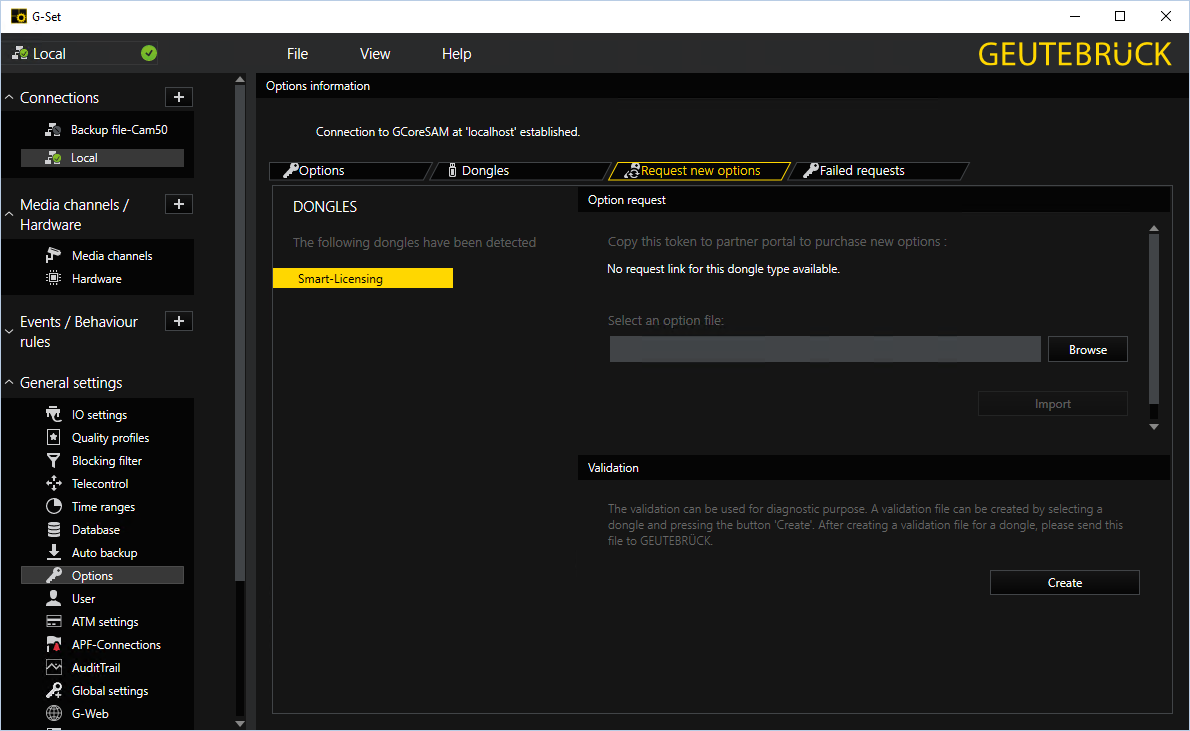
Failed Requests
All failed requests of the software where no license is available are listed on this tab.
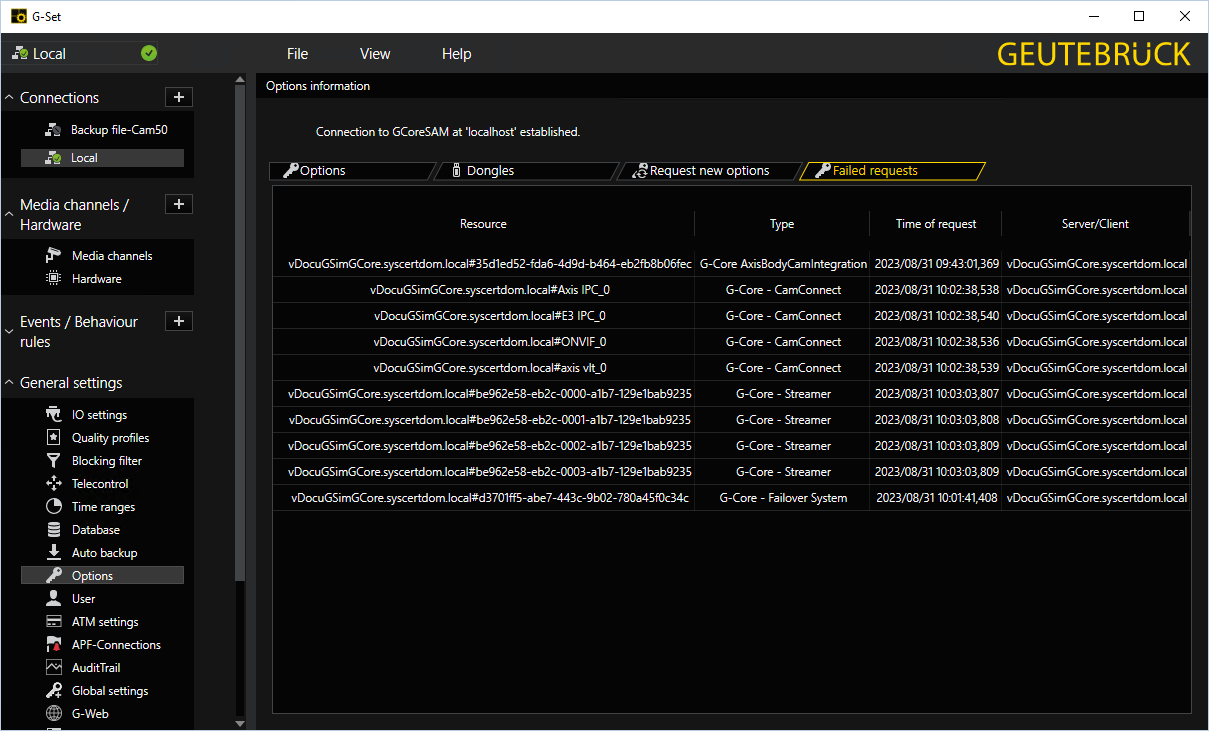
SoftDongle
In this tab you can request and import a softdongle. For information on how to activate a softdongle, see Activate Softdongle.
This tab is available only if you use the Traditional Licensing license model (see License Overview).